Mesh Cleanup
When we model an object in 3d software package like Maya few geometry problems left like Ngons (Faces with more than 4 sides), lamina faces, concave faces, Nonmanifold geometry etc. we have to clean our geometry before going to unwrap.
To remove this we have an option in Maya called cleanup. This option is available under mesh. Here we are going to clean our mesh one by one.
Step 1:-First of all we have few polygon models which we have to clean.
Step 2:-Go to mesh and select cleanup option form menu bar. It will open a dialogue box.
Step 3:-Now choose select matching polygons. It will only show where the cleanup is required.
Step 4:-If you want to see how many quads you have in geometry than select your mesh and choose --- 4-sided faces and click apply.
Step 5:-For Ngons (Faces with more than 4 sides) select your mesh and choose --- Faces with more than 4 sides and click apply. It will highlight those faces. Now we have to manually fix this.
Step 6:-When a polygon makes a shape of concave or you can say any corner of a polygon moves too much towards inside than this problem arise. Sometime we ignore this.
Step 7:-Choose faces with holes for those faces which contains holes. Select your mesh and choose ---- faces with holes and click apply.
Step 8:-Non planer faces are those faces which are not in a plan. Select your mesh and choose ---- Non planer faces and click apply.
Step 9:-Lamina faces are those faces which share all four edges. In other language two faces sharing same edges. Select your mesh and choose ---- Lamina faces and click apply. now delete the face.
Step 10:-Nonmanifold geometry means a polygon edge sharing 3 faces. Select your mesh and choose ---- Nonmanifold geometry and click apply.
Step 11:-Do this thing for all objects one by one or select apply to all polygonal objects.
That’s how we can clean our mesh.






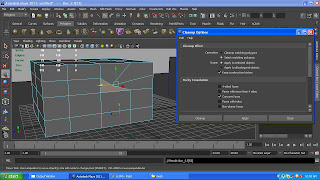








No comments:
Post a Comment